FrontEnd
[Solar System] 둥근 그림자 드리우기 (Bezier Curve) - 삼각함수편
orbit, trigonometry, drag, interaction, bezier
이번 글에서 다룰 내용
둥근 그림자 효과 추가
- 그림자 시작 좌표 구하기
- Bezier Curve로 그림자 그리기
- 행성 일러스트 추가하기
Solar System 애니메이션 참고
Solar System 애니메이션 드래그 인터렉션 참고
Solar System 배경 레이어 추가 버전 참고
Solar System Elastic Drag 참고
Solar System 직사각형 그림자 참고

둥근 그림자 효과 추가
- 직사각형 그림자가 어색한 면이 있어 이번엔 둥근 그림자를 그려보려 한다

- 둥근 그림자는 직사각형 그림자와 달리 직선 하나로 표현할 수 없고 그림자 도형을 직접 그려 색을 채워넣어야 한다
그림자 좌표 구하기
A, B 좌표 계산하기

- 먼저 그림자의 네 좌표를 구해야 한다
-
A와 B만 구하면 C, D는 쉽게 구할 수 있다
Cx = Bx + Dist * Math.cos(theta);
Cy = By + Dist * Math.sin(theta);
Dx = Ax + Dist * Math.cos(theta);
Dy = Ay + Dist * Math.sin(theta);
-
A, B는 태양의 중심과 T 자 형태를 이루는 지점에 위치한다
- A와 B를 잇는 직선은 지구의 중심을 지나며, 이는 태양과 지구를 잇는 직선와 직각이다

- 지구를 확대해서 살펴보자
- 분홍색 선은 태양의 중심과 지구의 중심을 잇는 선으로 둘 사이의 각도는 θ 라 하자
- 지구의 중심에서 A까지 회색 선을 그어 직각삼각형을 만들어보면 A쪽의 각도가 θ가 됨을 알 수 있다

Ax는this.x에서r * sin(θ)만큼 우측으로(+) 이동했고Ay는this.y에서r * cos(θ)만큼 위로(-) 이동했다

- 이를 식으로 표현하면 아래와 같다
Ax = this.x + this.radius * Math.sin(this.theta);
Ay = this.y - this.radius * Math.cos(this.theta);
Bx = this.x - this.radius * Math.sin(this.theta);
By = this.y + this.radius * Math.cos(this.theta);구현
- 그림자는 drawShadow() 함수에 구현해주며 이는 update()에서 호출한다
-
매번 계산하기 번거로우니 x축, y축 거리를 findXYdistance()에서 계산해 변수에 담아준다
- 그림자의 길이는
this.radius + 20으로 설정한다 (Dist)
- 그림자의 길이는
//planet.js
findXYdistance() {
this.radiusX = this.radius * Math.sin(this.theta);
this.radiusY = this.radius * Math.cos(this.theta);
this.shadowLengthX = (this.radius + 20) * Math.cos(this.theta);
this.shadowLengthY = (this.radius + 20) * Math.sin(this.theta);
}- findShadowPoints() 함수를 생성해 A, B, C, D를 계산해준다
//planet.js
drawShadow(shadowctx) {
if (this.name !== 'sun' && this.name !== 'moon) {
this.findXYdistance();
this.findShadowPoints();
...
}
}
...
findShadowPoints() {
this.Ax = this.x + this.radiusX;
this.Ay = this.y - this.radiusY;
this.Bx = this.x - this.radiusX;
this.By = this.y + this.radiusY;
this.Cx = this.Bx + this.shadowLengthX;
this.Cy = this.By + this.shadowLengthY;
this.Dx = this.Ax + this.shadowLengthX;
this.Dy = this.Ay + this.shadowLengthY;
}- A, B 좌표가 잘 구해졌는지 해당 위치에 각각 핑크색과 cyan색 점을 찍어보자
//planet.js
test(shadowctx) {
if (this.name !== 'sun' && this.name !== 'moon') {
shadowctx.beginPath();
shadowctx.arc(this.Ax, this.Ay, 2, 0, Math.PI * 2);
shadowctx.fillStyle = 'hotpink';
shadowctx.fill();
shadowctx.closePath();
shadowctx.beginPath();
shadowctx.arc(this.Bx, this.By, 2, 0, Math.PI * 2);
shadowctx.fillStyle = 'cyan';
shadowctx.fill();
shadowctx.closePath();
}
}- 행성과 함께 공전하며 제대로 그려지는 것을 확인할 수 있다

Bezier Curve로 그림자 그리기
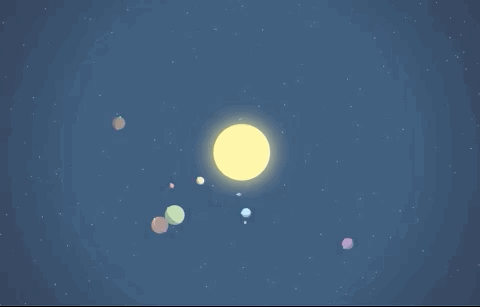
- Bezier curve를 하나 그리기 위해서는 좌표가 네 개 필요하다
- 시작점 A와 도착점 B 사이에 control point 두 개를 설정한다
- CP1과 CP2는 각각 태양과 지구를 잇는 직선과 평행이 되는 지점에 위치한다 (ACP1 // BCP2 // 태양중심부터지구중심을잇는직선)

- 각각의 control point는 똑같이 삼각함수를 이용해 구할 수 있다
-
여기서 얼만큼 깊게 둥글게 할지를 정해줘야하는데 this.radius / 1.5 정도로 정했다
- 이 값이 커지면 곡선이 더 많이 꺾이고 이 값이 작아질수록 AB직선에 가까워진다

- control point 좌표를 구하기 위해 위의 계산식을 BezierX와 BezierY에 담아준다
//planet.js
findShadowCurveDepth() {
this.BezierX = (this.radius / 1.5) * Math.cos(this.theta);
this.BezierY = (this.radius / 1.5) * Math.sin(this.theta);
}-
이제 A에서 B를 잇는 커브를 그려보자
- moveTo로 시작점 A로 이동 한다
- bezierCurveTo에 CP1, CP2, B의 좌표를 넣는다
//planet.js
drawShadow(shadowctx) {
,,,
shadowctx.beginPath();
shadowctx.moveTo(this.Ax, this.Ay);
shadowctx.bezierCurveTo(
this.Ax + this.BezierX,
this.Ay + this.BezierY,
this.Bx + this.BezierX,
this.By + this.BezierY,
this.Bx,
this.By
);
shadowctx.lineWidth = 5;
shadowctx.strokeStyle = 'rgba(255, 255, 255, 0.5)';
shadowctx.stroke();
shadowctx.closePath();
}- 선 두께와 색상을 지정해 그려보면 아래처럼 A와 B까지의 커브가 그려진 것을 확인할 수 있다

- 지금 좌표는 B에 있다
- 아래 그림을 완성하기 위해 C까지 선을 이어주고
- C에서 D까지 곡선을 그려준다 (곡선의 모양은 같게 해준다)
- 마지막으로 D에서 A까지 이어주면 된다

- drawShadow()에 마저 추가해주면 된다
//planet.js
drawShadow(shadowctx) {
if (this.name !== 'sun' && this.name !== 'moon') {
this.findXYdistance();
this.findShadowCurveDepth();
this.findShadowPoints();
//AB 커브 그리기
,,,
shadowctx.lineTo(this.Cx, this.Cy);
shadowctx.bezierCurveTo(
this.Cx + this.BezierX,
this.Cy + this.BezierY,
this.Dx + this.BezierX,
this.Dy + this.BezierY,
this.Dx,
this.Dy
);
shadowctx.lineTo(this.Ax, this.Ay);
,,,
}
}- 그림자 테두리가 잘 그려진 것을 확인할 수 있다

- stroke()대신 fill을 이용해서 색을 채워주면 된다
- 그림자 색상은 배경색과 같은 것을 사용해 행성 위에서만 드리워진 것처럼 보이도록 한다
//planet.js
drawShadow() {
,,,
// shadowctx.lineWidth = 5;
// shadowctx.strokeStyle = 'rgba(255, 255, 255, 0.5)';
// shadowctx.stroke();
shadowctx.fillStyle = 'rgba(33, 69, 104, 0.4)';
shadowctx.fill();
shadowctx.closePath();
}- test() 함수까지 지워주면 자연스러운 그림자가 완성된다

문제들
그림자 길이
- 그림자가 맞아떨어지도록 orbitRadius를 각각 조정해 행성을 배치해뒀는데 초록색 행성이 너무 커서 빨간 행성이 드리우는 그림자가 너무 짧다
-
그리고 하늘색 행성이 빨간행성에 드리우는 그림자도 짧다
- 아래 모양은 theta = 0, velocity = 0으로 설정하고 보면 된다

- 빨간 행성과 하늘색 행성의 경우에만 그림자 길이를 길게 설정해주는 방식으로 임시로 해결했다
findXYdistance() {
,,,
if (this.name === 'mars') {
this.shadowLengthX = (this.radius + 46) * Math.cos(this.theta);
this.shadowLengthY = (this.radius + 46) * Math.sin(this.theta);
} else if (this.name === 'earth') {
this.shadowLengthX = (this.radius + 30) * Math.cos(this.theta);
this.shadowLengthY = (this.radius + 30) * Math.sin(this.theta);
}
}그림자 색상
- 그림자의 색상을 배경색으로 해줬기 때문에 배경의 그래디언트 색상 중 바깥쪽으로 이동하면 그림자를 볼 수 있다
- 보기 좋지 않다는 문제가 있다

그림자 위치
- 그림자는 shadow-cavas라는 별도의 상위 캔버스에 그려졌다
- 따라서 모든 그림자는 그 어떤 행성보다도 상위에 그려지게 된다
- 아래처럼 행성들이 겹쳐질 경우 행성이 다른 행성에 가려져도 그 행성의 그림자는 그대로 그려지는 기이한 현상이 발생한다
